The Net Promoter Score can be a pretty valuable metric for determining customer happiness, and, more importantly, how likely your customers are to tell other people about your product.
The basic idea is that you ask customers how likely they are to recommend your product to someone. Those who respond as a 9 or 10 are considered “Promoters”. When asked about your product, they’ll respond positively and encourage others to use your product as well. Customers who answer with a 7 or 8 are satisfied, but not likely to talk positively about your product. Customers who answer with a six or below are considered “detractors”. When asked about your product, they’ll respond negatively, detracting from your reputation. If you have a higher number of “promoters” than “detractors”, then your NPS Score will be positive. More detractors than promoters will result in a negative NPS score.
There is an excellent tool for calculating your Net Promoter Score at Delighted.com that helps to visualize this.
I was recently meeting with a leadership team and they mentioned that their Net Promoter Score was 6.6. That’s not a great score, but its not terrible. I don’t usually hear it expressed as a decimal, but I didn’t think much of it. After meeting with the team after several months, they kept mentioning NPS Score with a decimal and it had increased to 6.7. It was then that I began to ask questions into how they were calculating that. It turns out it was a simple average on a rating from 1 to 10. That is NOT an NPS Score! If anybody ever tells you their Net Promoter Score is between 1 and 10, make sure to dig in and make sure they are calculating it correctly! Scores should range from -100 (All detractors) to +100 (All promoters).
When calculated correctly, this product’s NPS score was actually negative. That helps to explain why revenue growth has been a challenge and marketing dollars are not moving the needle as they’d like.
Contrast that with another organization I meet with regularly. They calculate their NPS Score correctly and it’s a 60! No wonder this company has incredible growth and is doing well.
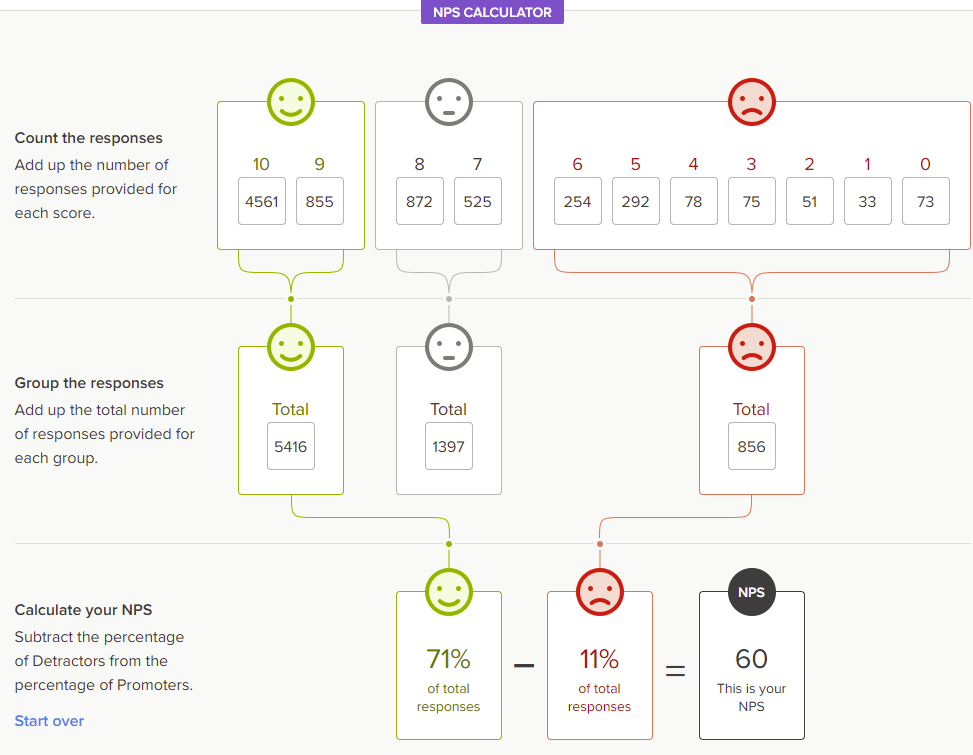
While your NPS score is negative, your first priority should be fixing the product and customer experience. Otherwise, every customer that signs up is likely going to detract from others using your product.

